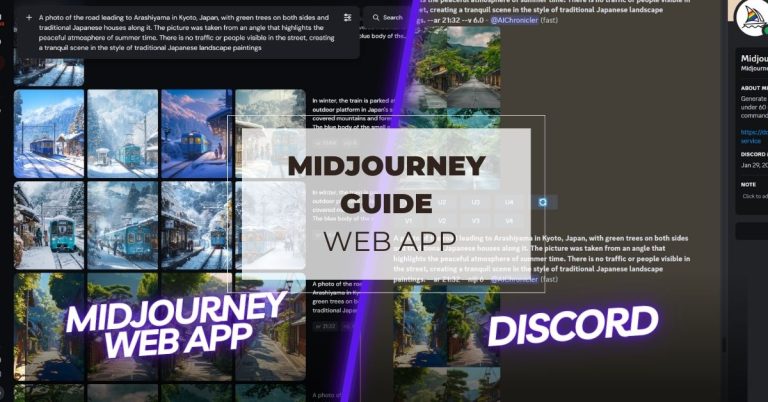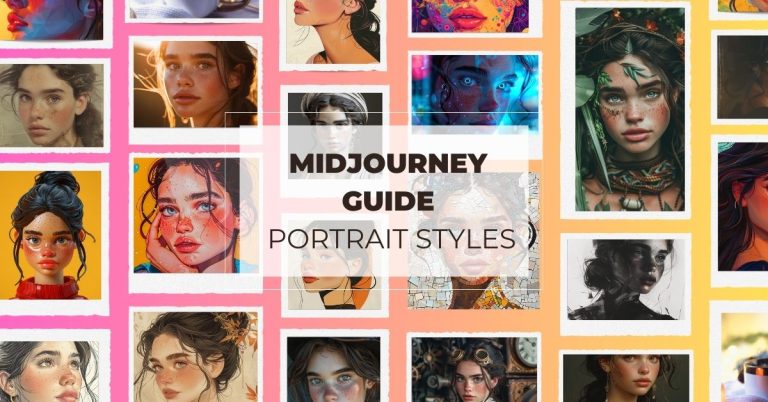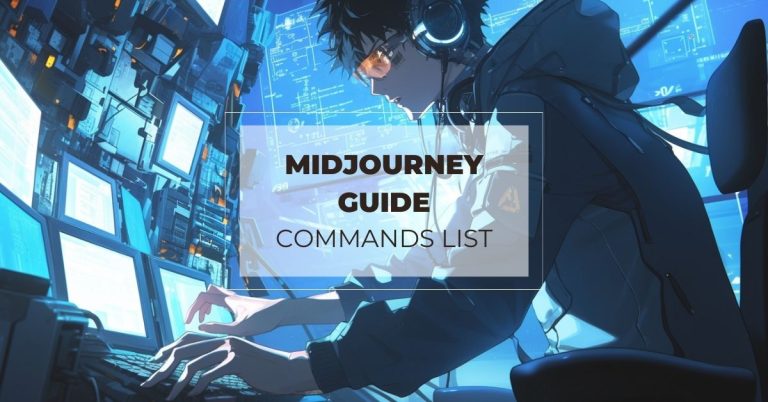Midjourney Upscaling Guide: Maximizing Your Image Quality
Your creative Midjourney image deserves every detail to be seen in high clarity. This guide is here to help you transform your images into high-resolution masterpieces that stand out wherever you display them.
I’ll walk you through selecting the best Midjourney upscale options for various versions, wisely managing your GPU resources, and exploring third-party solutions that can take your work to even greater heights. Prepare to elevate your digital art with ease and impress your audience right from the start.
Midjourney Upscaling Options | Subtle Vs Creative | How to Upscale | External Upscaling Tools | Maximum Midjourney Resolution
Understanding Upscaling in Midjourney
Upscaling in Midjourney refers to the process of increasing the resolution of an image generated by the AI.
Upscaling transforms Midjourney images from their initial state into higher-resolution versions that are suitable for a wider range of applications.

It uses advanced algorithms to interpolate and generate new pixels that fit seamlessly with the original pixels, thereby preserving the image’s quality at a higher resolution.
Whether you’re looking to print your digital art at a large scale, use it in high-quality presentations, or simply wish to explore finer details, upscaling is your gateway to achieving crisp, detailed images from the AI’s output.

Native Upscaling Options in Midjourney
Midjourney provides native upscaling options that allow users to enhance their generated images directly within the platform.
These options are designed to meet various needs, from slight increases in resolution to significant enlargements that maintain image fidelity.
Upscale 2X and 4X Options in Version 5.2
Midjourney introduced the capability to upscale images to both 2X and 4X the original resolution starting from Version 5.2. This means:
- The 2X upscale option is available from Version 5.2 onwards, doubling the dimensions of the original image and resulting in a fourfold increase in total pixel count. For example, an original image of 1024×1024 pixels can be upscaled to 2048×2048 pixels.
- The 4X upscale option, also introduced in Version 5.2, quadruples the Midjourney image resolution. This allows an original image of 1024×1024 pixels to be upscaled to 4096×4096 pixels.

Differences Between “Subtle” and “Creative” Upscaling in Version 6
With the introduction of version 6, Midjourney added nuanced upscaling options: “subtle” and “creative.” However, the 4x option is unavailable in V6.

The “subtle” option focuses on preserving the original image’s integrity, making minimal changes to the details.
Conversely, the “creative” option takes more liberties, potentially altering aspects of the image to enhance its aesthetic or thematic elements. This can lead to more pronounced changes in texture, color, and composition, providing a unique take on the original artwork.
In the following example, ‘Upscale Creative’ slightly changed the man’s hairstyle and smoothed the image with lower contrast, and added more details to the original image. In contrast, ‘Upscale subtle’ simply enlarged the image with minimal changes.

How to Use Midjourney’s Upscaling Options
Accessing Midjourney’s upscaling options is straightforward. After image generation, users can initiate the upscaling process directly within the chat.
Step-by-Step Guide on Using the “U” Button for Upscaling
- Generate an Image: Use the /imagine command to create your Midjourney AI art.
- Select the Image for Upscaling: Each generated image will have associated options, including a “U” button for upscaling.
- Choose Your Upscaling Option: After clicking the “U” button, select either the 2X or 4X upscale. If available, decide between “subtle” or “creative” for version 6 images.
- Review the Upscaled Image: Once the process is complete, review the upscaled image to ensure it meets your expectations.
Tips for Selecting the Right Upscaling Option for Your Project
Consider the Final Use: If you’re aiming for print, using the 4X option in V5.2 might be more appropriate. For digital use, 2X might suffice.
Experiment with Both “Subtle” and “Creative”: The best way to understand the impact of each option is to try them out and compare the results.
Monitor the Details: Pay special attention to critical areas of your image to see how they’re affected by each upscaling method.
Use Detailed Prompts: Providing detailed, descriptive prompts can help generate images with more intricate details, which tend to upscale better.
Maximum Resolution of Midjourney Output
Here is a chart showing you the final resolutions after upscaling in Midjourney across different versions.
| Model Version | Starting Grid Size | Upscale 2X | Upscale 4X | Notes |
|---|---|---|---|---|
| v1–v3 | 256×256 | 1024×1024 | Not Available | Default upscaler to 1024×1024, Max upscale to 1664×1664 in Fast Mode |
| niji (Version 4 and earlier) | 512×512 | 1024×1024 | 2048×2048 | |
| test / testp | 512×512 | Not Available | 2048×2048 | Only 2048×2048 upscale available |
| HD | 512×512 | 1536×1536 | Not Available | Detail upscale to 1536×1536, Beta upscale to 2048×2048 |
| Version 4 (V4) | 512×512 | 1024×1024 | 2048×2048 | Default upscaler increases size and smooths details |
| Version 5.2 (V5.2) | 1024×1024 | 2048×2048 | 4096×4096 | Introduced improved detail, color, and composition |
| Version 6 (V6) | 1024×1024 | 2048×2048 | Not Specified | Upscale options include Subtle and Creative, doubling the size to 2048×2048 |
Aspect Ratio Affects The Resolution
Initially, Midjourney creates image with a 1:1 aspect ratio. Changing the aspect ratio can alter the image dimensions (e.g., 16:9 results in 1456 by 816 pixels), but does not necessarily increase the overall resolution.
Use Pan Feature to increase Resolution
The “pan” function allows for expanding the image canvas in a specific direction (up, down, left, right), effectively increasing the overall image size.

In V5.2, using Pan can add pixels to your ai generated images. For example, panning down can change the resolution from 1024 by 1024 to 1024 by 1536 pixels, adding imagery to the bottom of the original image. However, Midjourney no longer adds pixels in V6 after using the Pan tool.

I’ve explained the differences between the Pan features in Version 6 and earlier versions. Take a look for more details.
GPU Time and Upscaling Correlation
Each action in Midjourney, whether creating an initial image grid, upscaling, or making variations, consumes GPU minutes. So it will consume your allocated Fast Hours from your subscription plan when you are using the ‘Fast Mode’ or ‘Turbo Mode’.
From my tests, you’ll notice that before upscaling the image to 2x and 4x, I had 7.25 hours of fast time remaining. After the upscaling, this reduced to 7.18.

Users should strategically upscale images to manage their GPU time effectively and avoid unexpectedly exhausting their Fast Hours.
- You can use the /info command before and after running a process to see the consumption.
- Consider switching to Relax Mode for less urgent tasks, preserving Fast GPU time for critical or high-priority jobs.
- Applying upscaling techniques excessively to low-quality images may result in exaggerated artifacts and loss of image integrity. Instead, focus on enhancing images with sufficient Detail and resolution to maintain quality during upscaling.
Check our detailed guide to learn more about the fast hours in Midjourney.
External Tools and Plugins for Upscaling
While Midjourney provides great built-in upscaling options, you can also turn to external tools and plugins for additional control or different upscaling effects.
Software like Adobe Photoshop and dedicated upscaling services like Topaz Labs offer advanced algorithms for enhancing image resolution beyond what’s available natively in Midjourney.
- Topaz Photo AI: Known for high-quality results, this paid software can significantly enhance the resolution of images using artificial intelligence to add detail.
- Photoshop: Utilizing its built-in features like “Preserve Details 2.0” enlargement option for upscaling images manually.
- Upscale.media: A free online service that offers upscaling with an option to enhance quality, but it only upscales your image to 1500 x 1500 px.
- Wirestock: It is a platform for selling upscaled images. It offers its own upscaling service for images submitted to stock photo sites.

Final Thoughts
From preserving image integrity to enhancing fine details, the journey through upscaling is a testament to the power of technology. Like magicians wielding digital wands, users breathe life into their images, transforming pixels into vibrant masterpieces.
Midjourney’s upscaling feature allows you to embark on a digital journey where imagination knows no bounds. So, let the pixels paint tales of wonder. With Midjourney, we can push the boundaries of visual storytelling and craft pictures that ignite the imagination.